|
AutoCAD Tools
 DWG Search
Download
Buy Now DWG Search
Download
Buy Now
 About About
DWG Search for your Desktop and Network drives. DWG Search is a specialized search
program for quickly locating AutoCAD dwg files based on their names and content.
This allows you to easily manage projects and drawings, reuse components
and AutoCAD blocks. This innovative and powerful tool greatly reduces the
time taken to locate particular components to be reused in your current
and future projects. Users can search for block names, text
occurrences, path and files names.
The result gives a clear view of the
contents of your folders and drives. This
CAD file management
application is suitable for large or small
design offices, for Draftsmen, Designers, Project Consultants, Civil Engineers, Architects and Engineering
alike.
Using the DWG Search to query the
database does not require AutoCAD to be
installed.
 Description Description
The application consists of three (3) primary elements:-DWG
Indexer, a utility that searches and
indexes data from
AutoCAD files. This is usually installed on the
administrator's or CAD manager's computer.
Note that AutoCAD has to be installed on
this computer.
-A database to hold the relevant
data. The database is usually placed on a
network drive where all users can have
access.
-DWG Search, the application that
searches the data is installed on
each user's computer. AutoCAD does
not have to be installed on these computers.
 Features Features
• Search by file path and name
• Search by block definition name
• Search by text in Model Space
• Search by text in Paper Space
• Search by text that is part of block
definitions.
• Search option for case sensitive or non-sensitive
• Search is possible while the indexing is in progress
too
 Usage Usage
Start the DWG Indexer. The first time you run
the DWG Indexer you will be prompted to select the location of the database.
After selecting the database location, click
on Change Folder button and select
the root directory containing the AutoCAD
files. Then you can
click the Start Indexing button. The
DWG Indexer must be run periodically to
refresh the database data. The interval
depends on the work activity, the amount of
new and modified drawings and the design
office needs. At the end of the indexing,
the application will show the total files
found, the total blocks and text items
found.
Note that the DWG
Indexer cannot read files that are already
opened by other processes or files of
invalid format.
The first time you run the DWG Search you will be prompted to select the location
of the database. After selecting the
database location, you can enter a few
characters in the search fields. The
database comes with data as examples for you
to test and see its functionality. Each
search field is treated independently and
the application searches as you type. The
results are displayed on the lower table.
The information in the table can be
selected, copied and then pasted in other
applications as needed.
You can search for text that is part of
the AutoCAD block definitions, or text that
is in Model Space or Paper Space.
You can
also search for block definition names or
for path or file names of the AutoCAD files.
You can see all available files by
clicking on Show All Files button.
The Settings button serves for
re-selecting the database after moving it to
a new location.
 Screenshots Screenshots
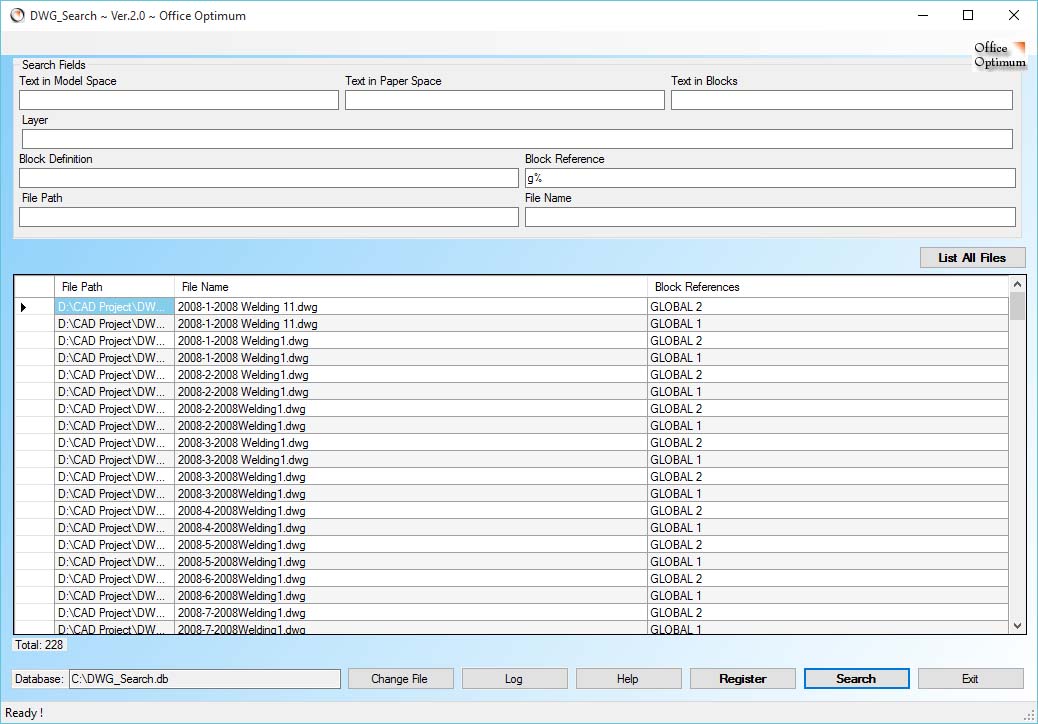
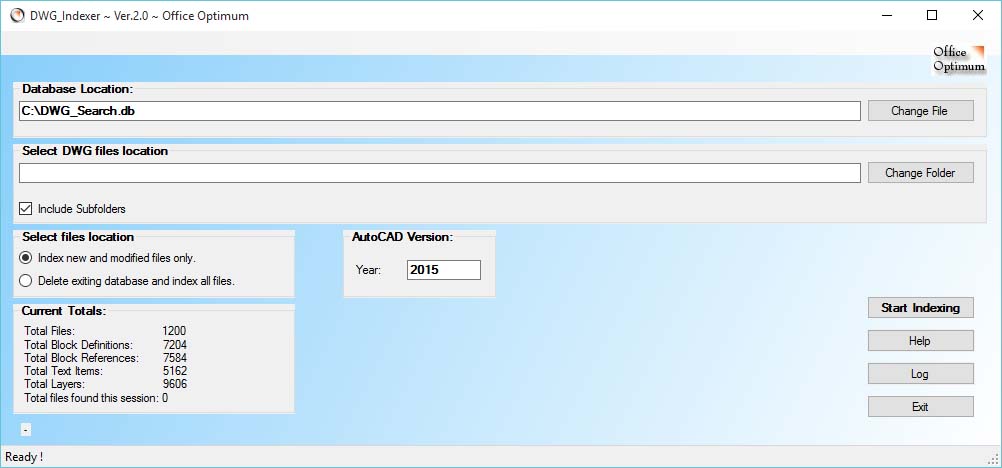
- Pad file location:
https://www.officeoptimum.com/AutoCAD/DWGSearch/DWGSearchSetup.xml
 System requirements System requirements
AutoCAD 2009 or later
Microsoft .NET Framework 2.0
Operating System Windows 7, Windows 8, Windows 10
64-bit
Microsoft Excel 2000, XP or later
This application is incompatible with AutoCAD LT!
|

